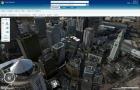Customizing the List of Currencies That Microsoft Money Uses
Posted by admin in Microsoft on 12 21st, 2004 | no responses
Stephen L. Nelson, CPA asked:
Do you work, bank or do business in more than one currency? For example, do you bank in U.S. Dollars, transact in both Dollars and Euros, and then perhaps regularly do business in Japanese Yen? You may want to customize and update the list of currencies and the exchange rates that Microsoft Money uses by following the procedures provided in this article.
Backgrounder information on Money’s handling of multiple currencies
Money allows you to keep your financial records using multiple currencies. To see the list of Money currencies and to make changes to the list of Money currencies that you can use, choose the Tools menu’s Options command and then click the Currencies tab.
Reviewing Money’s currency list
You can review the list of currencies that Money recognizes. To do this, simply scroll the list of
currencies that appear on the Currencies tab. The main currency you selected during the Money setup process is identified as the base currency.
Deleting a currency from Microsoft Money
To delete a currency from the list, click the currency to select it and then click the Delete
button.
To rename a currency, select the currency by clicking it and then click the Rename
button. When Money displays the Rename Currency dialog box, provide a new name and symbol for the currency.
Adding a new currency to Microsoft Money
To add a new currency to Money’s list, click the Add New Currency button. When
Money displays the Currency dialog box, provide a name and symbol for the currency
using the name and symbol text boxes.
Updating currency exchange rate information in Microsoft Money
If you do work with multiple currencies, you’ll need to provide exchange rates to convert
currencies to their equivalent main currency values. To provide an exchange rate, select
the currency from the list box on the Currencies tab. When Money enables the text boxes shown in the bottom portion of the Currencies tab, use the drop-down list box to identify which way the exchange rate will work. For example, if you are going to express the exchange rate in terms of U.S. dollars per Swedish kronas, select this
description from the list box. Next, enter the exchange rate value in the Exchange Rate
text box. For example, you might want to show an exchange rate in which five U.S. dollars
equal one Swedish krona.
Click the Set As Base Currency button to change the currency that Money assumes you want to use for record keeping when you don’t specify otherwise.
If appropriate, select the Update Exchange Rate Online or This Country Uses The Euro check boxes to indicate how Money should handle transactions denominated in the selected currency.
A final note: If you’re a business transacting business in more than one currency–suppose you’re a small S corporation or limited liability company that regular buys and sells items not only in your usual domestic currency but also in the currency of your major supplier–you may have currency translation requirements you’re required to follow for your tax accounting. Be sure to confer with your tax advisor or outside accountant about any such requirement.
Do you work, bank or do business in more than one currency? For example, do you bank in U.S. Dollars, transact in both Dollars and Euros, and then perhaps regularly do business in Japanese Yen? You may want to customize and update the list of currencies and the exchange rates that Microsoft Money uses by following the procedures provided in this article.
Backgrounder information on Money’s handling of multiple currencies
Money allows you to keep your financial records using multiple currencies. To see the list of Money currencies and to make changes to the list of Money currencies that you can use, choose the Tools menu’s Options command and then click the Currencies tab.
Reviewing Money’s currency list
You can review the list of currencies that Money recognizes. To do this, simply scroll the list of
currencies that appear on the Currencies tab. The main currency you selected during the Money setup process is identified as the base currency.
Deleting a currency from Microsoft Money
To delete a currency from the list, click the currency to select it and then click the Delete
button.
To rename a currency, select the currency by clicking it and then click the Rename
button. When Money displays the Rename Currency dialog box, provide a new name and symbol for the currency.
Adding a new currency to Microsoft Money
To add a new currency to Money’s list, click the Add New Currency button. When
Money displays the Currency dialog box, provide a name and symbol for the currency
using the name and symbol text boxes.
Updating currency exchange rate information in Microsoft Money
If you do work with multiple currencies, you’ll need to provide exchange rates to convert
currencies to their equivalent main currency values. To provide an exchange rate, select
the currency from the list box on the Currencies tab. When Money enables the text boxes shown in the bottom portion of the Currencies tab, use the drop-down list box to identify which way the exchange rate will work. For example, if you are going to express the exchange rate in terms of U.S. dollars per Swedish kronas, select this
description from the list box. Next, enter the exchange rate value in the Exchange Rate
text box. For example, you might want to show an exchange rate in which five U.S. dollars
equal one Swedish krona.
Click the Set As Base Currency button to change the currency that Money assumes you want to use for record keeping when you don’t specify otherwise.
If appropriate, select the Update Exchange Rate Online or This Country Uses The Euro check boxes to indicate how Money should handle transactions denominated in the selected currency.
A final note: If you’re a business transacting business in more than one currency–suppose you’re a small S corporation or limited liability company that regular buys and sells items not only in your usual domestic currency but also in the currency of your major supplier–you may have currency translation requirements you’re required to follow for your tax accounting. Be sure to confer with your tax advisor or outside accountant about any such requirement.
Random Posts

No Comments »
No comments yet.
RSS feed for comments on this post. TrackBack URL